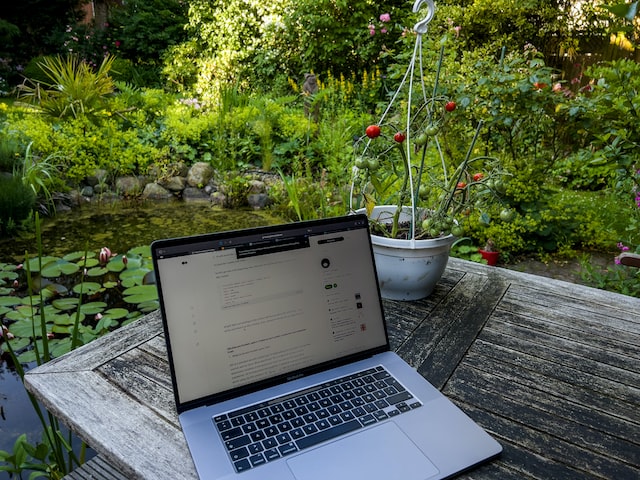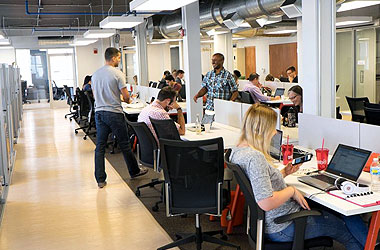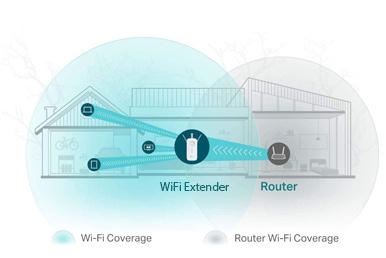Working from home is already tough as it is with countless distractions and less than optimal environments for productivity. Remote working is made even harder and sometimes downright impossible with a WiFi system that has to support multiple family members streaming Netflix, gaming or listening to music while you need to make that important video conference call.
When working in the office your productivity was directly associated with the performance of your office’s wireless internet network and a sudden transition to working from home has left hundreds of thousands of members of the working community struggling to recreate these networks. Non-technical employees are now left to troubleshoot their own IT and networking issues as many on-site WiFi service providers, like Made By WiFi, have had to drastically decrease such operations temporarily and many internal IT departments are dealing with high numbers of tickets and low amounts of internal resources to handle them. All of a sudden your home internet and WiFi network, which worked fine when you needed it, is suddenly struggling to support your video conferencing and other workplace technologies.
In a different time, a WiFi equipment upgrade would be a quick fix solution for a lackluster WiFi system but with many big-name retail stores temporarily closing shop and online retailers prioritizing shipping for essential medical items, the ability to simply upgrade your equipment isn’t as easy as it was before. Before you go nuts trying to figure out how to become a network engineer to fix your temporary issues, check out these quick-fix solutions that can offer immediate improvements to your network.
 Understand your internet connection and speeds
Understand your internet connection and speeds
We deal with dozens of calls daily from people looking for “WiFi” services for their apartment or home, and after a few questions, we learn that these people are actually looking for internet services and not WiFi. The point of this tip is to let you know that your internet connection and WiFi are two different things and that any limitations of your internet connection will also extend to your WiFi. Your office may have had a dedicated internet connection with symmetrical download and upload speeds. This type of internet connection is ideal for video conferencing, VoIP and having multiple devices connected utilizing high-speed bandwidth for whatever they may need it for. More than likely, you do not have an internet connection at home as robust as you do in the office.
Check out your internet bill to see what speeds you’re paying for. Unless your service is fiber-based, you likely have a much lower upload speed than the download. Depending on the speeds you have, this could create a bottleneck if you have more than 1 or 2 devices on a video conference at the same time. You need about 5mbps for both download and upload for any device that is connected to a video conference. The speed requirement can increase or decrease based on the platform you’re using and the quality of the video.
Limit unnecessary internet activity
If your issue is one of bandwidth limitation and upgrading is not an option, you can get some extra performance by limiting internet usage in your home during the moments when uninterrupted connectivity is critical for you. This is easier said than done when everyone is home and bored with limited offline activities but a small sacrifice can go a long way and give you the extra bandwidth you need to complete your video conference without interruption. High bandwidth activities can include online gaming, video streaming services like Netflix or YouTube and file downloading.
Think of your high bandwidth activities as water running through a hose and the hose is your internet connection. If you only have 50mb in download speeds and you are streaming multiple videos, gaming online and downloading large files, you may be pushing the limitations of your internet connection or hose. The hose has finite limits and does not expand to support needs beyond its limitation – the same idea applies to your internet connection.
Review your coverage area and reposition your access point
High-speed internet is pretty affordable and readily available in most highly populated cities so bandwidth limitations can usually be addressed easily. WiFi coverage is different and will usually vary from household to household. People often use the wireless router/modem combo provided by their internet service provider and in most cases, it’s placed in the worst possible location.
The devices used to deliver your WiFi, either your wireless router or access point would be best placed in a central location where it has a line of sight with all the rooms in your apartment or home that require WiFi access. If your home is larger than 1000 square feet or has a unique layout that will not support placing your access point in a central location, you may want to consider a WiFi system that uses multiple access points in order to extend your coverage to all areas of your home while at the same time allow you for seamless connection while moving throughout the house.
Run ethernet cable if necessary
For better WiFi in your home while working remotely you may need to run some ethernet cable in order to allow you to reposition your wireless router or to connect to your device directly. A hardwire ethernet connection will always be more reliable and stable than a WiFi connection since you are physically connected to your network equipment rather than wirelessly. Latency and ping time should be better and you may see increased connectivity speeds depending on how far you are from your wireless access point.
Running a cable isn’t ideal for people simply because of aesthetics. Visible cable is ugly and many people would prefer to use bad WiFi rather than run a cable to enhance their experience. Bad WiFi at home may be fine when you’re working in your office but sometimes sacrifices need to be made if you’re trying to improve wireless connectivity in your house. When running cable try to use non-intrusive methods to secure the cable out of the way of walking paths. Zip-ties, painters tape, and staple guns can be used to quickly secure a cable to the wall and can be removed after use with no damage done to your walls.
Tweak your home router
If you feel confident and want to try to be an IT professional, consider going under the hood of your home router. Try checking for content filtering, schedulers or QoS settings. These features are not available in all home routers but it’s worth the shot. Your goal is to control how much water goes through that hose or prioritize where you want the water to go first. Prioritizing devices that are being used for essentials tasks like video conferencing can yield some improved performance without having to make much, if any, physical or behavioral changes to your environment.
Call the experts
If you’re not feeling confident about becoming your own in-house network engineer, you can always call the wireless specialists at Made By WiFi. Setup a remote video consultation to review your current environment and receive custom recommendations on how to fix your WiFi. Our experts can connect remotely to your hardware to change settings, ship out pre-made ethernet cables and lease enterprise-grade wireless access points directly to your home to help you enhance your wireless connectivity. Send us an email or request a quote to learn more.
The adjustment to working from home can be quite difficult for many workers, especially those that rely heavily on network supported technology. An inefficient WiFi network doesn’t have to add to your problems. Try out the tips in this article to see if any of them help make your network a bit more reliable. If you’re not able to see much a difference, give the experts at Made By WIFi a call for a remote network site survey and consultation.