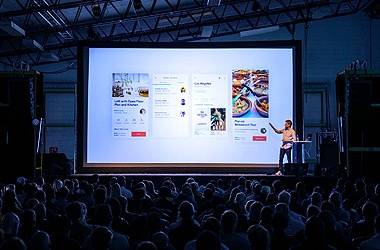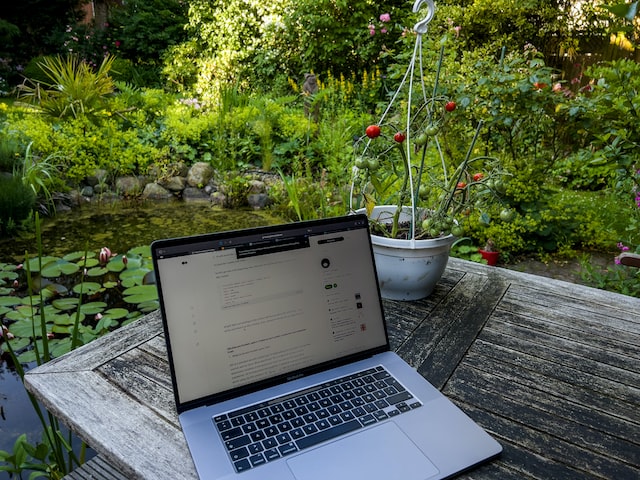
Wondering how to extend wifi range outside? Think you have to be a network engineer? Think again! You don’t think of your WiFi connection when it’s working properly, but when it isn’t, the slow speeds, dropped connections and dead zones can drive you to obsession, willing to do anything and pay any price to extend your WiFi and have it work properly.
Fortunately, you don’t have to.
There are plenty of ways to extend WiFi range outside, from floor to floor, or from building to building, without having to make hefty investments or become a certified network engineer. Your options vary based on the type of environment you’re in, the type of equipment you’re using and the results that you want to achieve.
We’ve listed a few situations below, some do’s and don’ts and a summary of them all to help you make a more educated decision when it comes to extending your WiFi signal.
How To Extend WiFi Range Outside (In Your Home)
1. Choose the right location for your router or access point
Ensuring a robust WiFi signal hinges on the strategic placement of your wireless router or access point (AP). Most routers or APs emit signals omnidirectionally, meaning they broadcast WiFi in all directions. While there are specialized sectorized APs with a narrower 45 or 90-degree coverage, these are typically reserved for commercial settings.
Ideally, positioning your AP at the central core of your home is optimal. This central placement facilitates an even distribution of the WiFi signal, covering every corner uniformly. However, real-world scenarios often complicate simple repositioning attempts, especially if extending WiFi to outdoor spaces like the garage or backyard. Obstacles such as large structures (walls, shelving units) and materials like glass, metal, or stone can weaken the wireless signal.
Additionally, the optimal AP location might clash with aesthetic preferences. Many people discreetly place routers to hide their unattractive appearance, resembling something out of a sci-fi movie with blinking lights and large antennas.
Even devices labeled as “wireless” often require at least one cable for power and Internet connectivity. Running cables can be cumbersome and may involve some creative solutions. Unless your home is in the construction phase, allowing cables to be concealed in walls, visible cables are usually unavoidable.
While achieving the perfect setup may involve trial, error, and compromises on aesthetics, this post will guide you through configuring your equipment to suit the unique layout of your home or office. Explore the nuances of wireless access point installation with insights from our experts.
2. Stay away from repeaters
We repeat: stay away from repeaters. We’ve seen people try to solve the issue of extending their WiFi range by installing additional wireless routers or using signal repeaters. This will definitely extend the wireless signal. Although a repeater may get the job done, it won’t be a job well done.
Consider this familiar scenario: You have a 2 story house with your Internet connection and wireless router in one corner of the bottom floor. Your kids’ rooms are located on the opposite side of the house, on the top floor. Your kids are the biggest WiFi users in your house and are constantly complaining about weak WiFi signals and dropped connections.
You install a wireless repeater close to your kids’ bedrooms with the hopes of extending your WiFi range. The kids can now use WiFi in their rooms without issue. The problem comes when your kids leave their rooms and take their devices downstairs. The devices will stay connected to the upstairs router or repeater and the kids will either have to change their network with every floor or complain to you that the WiFi isn’t working right again.
Unless all equipment is handled by a controller or unified management system, you’ll basically be creating new wireless networks wherever you place the additional equipment. The equipments’ radio signals can interfere with one another, rendering roaming around the house and maintaining a strong WiFi signal impossible.
How To Extend WiFi Signal in Your Office
Commercial WiFi and residential WiFi are two very different things and should be treated as such. Most residential WiFi devices are meant to support a dozen or so connected devices and signals are meant for smaller areas, typically under 1,000 square feet. This leads us to our first tip.
3. Use the right equipment
Extending WiFi range in an office or commercial environment requires not only the right equipment, but the right amount of equipment. Depending on the size of your office, the number of connected devices and the type of work performed over the wireless network, you may need 2, 3 or even more APs to fully cover your entire space and to support what can easily be hundreds of devices connected to your network.
Offices with “bring your own device” policies need to prepare their network to support the laptops, phones, tablets, smartwatches and other gadgets that their employees might connect to the network on any given day. (Recommended access point for office space)
There are hundreds of wireless routers and access points on the market and they all have their pros and cons. Keep in mind that some equipment is designed to support hundreds of simultaneous devices, but may not be able to support high speed data transfers. The equipment you use should be researched and selected based on your specific needs.
The research and selection process can be daunting, that’s why we wrote this how to extend wifi range outside guide. If you’d like help, we recommend working with a company like Made By WiFi, that can help you select the right equipment and even install it for you. Learn more about our professional wireless network installation services and office WiFi solutions.
4. Employ a unified management system
This is a must-do if you plan to extend the WiFi signal in your office. Most enterprise grade wireless systems, like those from Ruckus Wireless and Aerohive, offer a cloud management system that allows you to control all of the APs in your office location. The benefit of using a unified management system means that all of your APs can broadcast the same wireless network and users won’t have to log on and off of different networks every time they move within your office.
A unified management system allows you to seamlessly add APs to your system any time you want to extend WiFi signals.
5. Configure your equipment properly
Using higher end equipment is a double edged sword. On one end, you have the ability to completely configure your equipment to work most efficiently in your environment. On the other end, you have to know what you’re doing.
You want to avoid the congested 2.4 GHz range and use 5 GHz exclusively. You may want to disable SSIDs from broadcasting on the 2.4 GHz band. While this band can penetrate through walls better than bands of a high frequency, it cannot support higher speeds and often competes with signals coming from microwaves, cordless phones and remote controls – a recipe for interference.
Using an 802.11 AC wave 2 access point and broadcasting on 5 GHz exclusively will allow for higher throughput and faster wireless performance. All modern devices are compatible with 5 GHz WiFi and this spectrum is widely unused, so you won’t experience dropped connections or lost packets caused by interference while browsing the Internet.
How to Extend WiFi Signal to Another Building
Perhaps you have a guest house in the backyard or maybe your office spans two neighboring buildings. It may seem impossible to extend existing WiFi outside and connect the two at first, but it’s actually not very hard or expensive to achieve, if you follow our advice.
For example, store bought or even enterprise grade access points are not recommended for extending your WiFi outside to another building because the wireless signal will have to pass through at least two sets of walls and will be significantly weakened and potentially unusable by the time it hits the end user’s device.
6. Choose cable, when possible
It may seem counter intuitive – after all, you are extending your wireless network – but using cable to connect two buildings is always the most reliable method in terms of speed and latency.
Despite its reliability, cable also has its limitations. Regular Cat 5 or Cat 6 cable can only be run for about 328 feet, plus you have to use the right materials and make sure it’s properly installed, so that it doesn’t erode or sever. Optical fiber cable can be run for much longer distances, but these types of installations can be very expensive and involve obtaining digging permits and otherwise dealing with complex city regulations.
7. Opt for outdoor access points
If you want to extend your WiFi range outdoors to a pool, backyard, or garage, the best thing to do is to place an outdoor access point in the area where you need WiFi. Outdoor access points are weather resistant and will give you the same performance you expect from an indoor access point.
Some outdoor access points like, those from Ruckus Wireless or AeroHive, can be run using the same unified management system. Outdoor access points are usually more expensive than indoor access points, so we would only recommend using them if you absolutely need great WiFi outdoors.
8. Mind the gap with a wireless bridge
If running cable isn’t possible, there is a very cost-effective option that can work under the right circumstances. With proper line of sight, you can extend your WiFi signal outside of your building to another using a wireless bridge.
A wireless bridge uses a microwave or infrared transmission to span a single Internet connection across two or more buildings. In order for a wireless bridge to work, you’ll have to mount a piece of equipment on each building. Both pieces of equipment must be able to “see” one another, without any obstruction.
Though you’ll have to invest in some cabling and additional pieces of wireless equipment (like network switches), this option is significantly cheaper than running fiber optic cable and can cover distances of similar sizes with very large throughput.
Guidance as Clear as Your Future WiFi Connection
To recap: just like any other technology, WiFi and other networking equipment provides peak efficiency and reliability in peak conditions. The type of equipment you use matters and the way you set-it-up is just as important.
Follow the eight tips listed in our how to extend wifi range outside guide to design the network of your dreams and if you ever run in trouble you can always call Made By WiFi for a no obligation consultation.